The days of painfully slow Bluetooth transfers, weak signals dropping your transfer midway, and expensive mobile data usage just to share files should be a thing of the past. Still, many people struggle with clunky cloud storage, confusing apps, or data‐hungry tools when they try to move large files. If you own a smartphone and want a fast, reliable, and secure way to move photos, apps, videos, or even whole phone backups, the EasyShare app is built to solve those problems. Made by Vivo, EasyShare has become a powerful solution for sharing across different devices—whether you’re swapping phones or sending a big video to your computer. In this guide, you’ll get everything you need to know: how to download EasyShare, how it works, what its limits are, and how to make every transfer as smooth as possible.
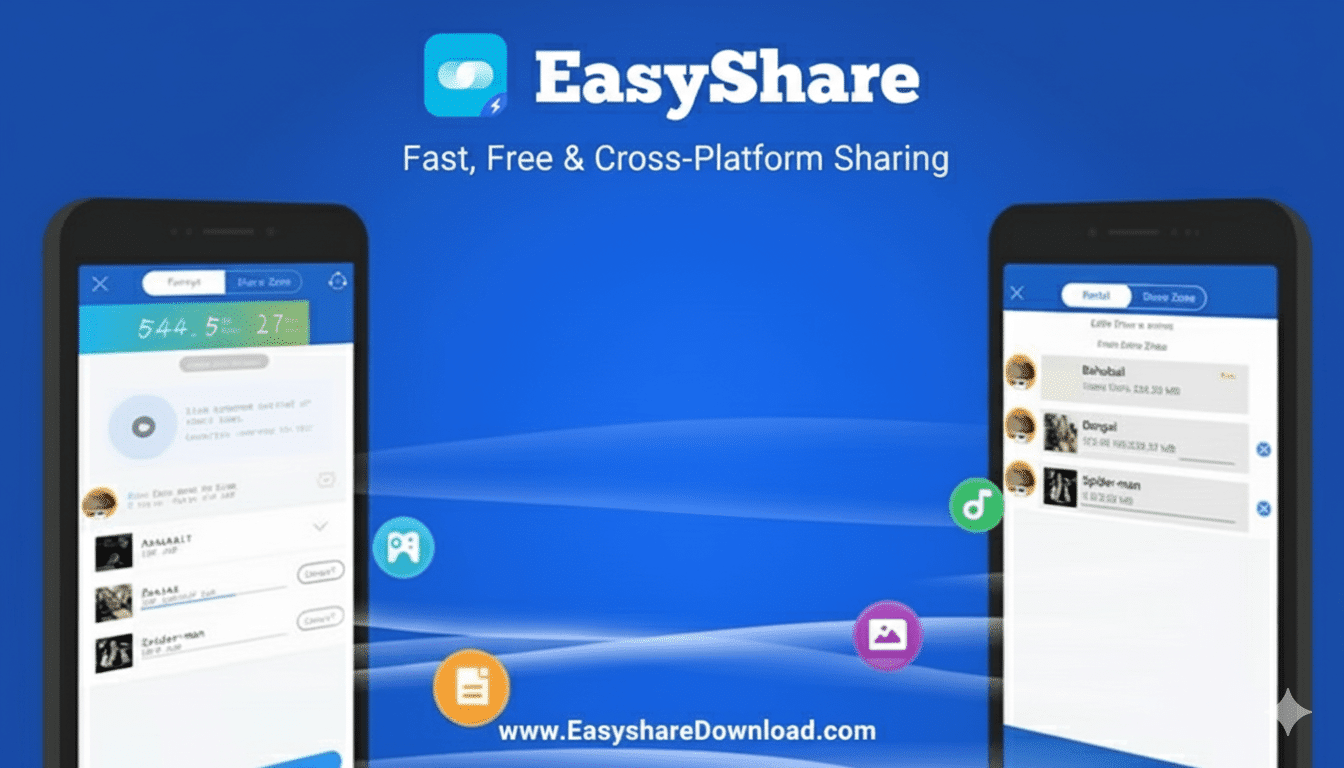
Why EasyShare Matters
Why pick EasyShare instead of using built‑in phone tools or other file sharing apps? The app shines because it solves three big problems people run into when moving files.
1. Fast Transfers with Wi‑Fi Direct
Bluetooth is slow—especially for big videos. EasyShare uses Wi‑Fi Direct, which creates a strong, direct wireless link between devices. In real tests, EasyShare transferred a 2 GB 4K video between two Android phones in under 60 seconds. That’s many times faster than using Bluetooth.
2. Zero Mobile Data Use & Offline Sharing
Here’s a huge win: EasyShare works without using your mobile data or the internet. It doesn’t need a Wi‑Fi router. Instead, the devices make their own direct “hotspot” connection. This makes it perfect for travel or places with no internet.
3. Works Across Platforms
EasyShare doesn’t lock you into one ecosystem. You can transfer files between Android, iOS (iPhone/iPad), Windows, and Mac. That means even when you switch from one brand or system to another, you can still move your stuff. No more “this file won’t open on your device.”
How EasyShare Works: Step by Step
Getting started is simple. One device becomes the Sender, the other the Receiver. The sender shows a QR code. The receiver scans it. Then the transfer begins.
Basic Phone‑to‑Phone Transfer
-
Install EasyShare on both phones (from the Play Store, App Store, etc.).
-
On the sender phone, tap Send and pick the files you want (photos, videos, music, apps).
-
The sender’s phone displays a QR code.
-
On the receiver’s phone, tap Receive and scan the QR code.
-
After scanning, the two phones connect, and transfer starts immediately.
It works fast. You’ll see the progress and estimated time. Once done, you’ll have the files on the receiving phone.
Phone Clone / Full Migration
If you got a new phone and want everything from the old one:
-
On the old phone, open EasyShare, choose Phone Clone, mark it as the “Old Phone.” Also, pick whether the new phone is Android or iOS.
-
On the new phone, open EasyShare, choose Phone Clone, mark it as the “New Phone.”
-
The old phone scans a QR code shown on the new phone.
-
You’ll see categories (contacts, messages, images, apps, music, videos). Pick which ones you want to transfer.
⚠️ Note: Some app data—like chat history inside WhatsApp or Telegram—may not fully transfer. Use each app’s backup/restore method for that.
Transfer to Computer (Windows / Mac)
-
Install the EasyShare PC client from Vivo’s official site.
-
Open the PC app and pick the Wi‑Fi connection option.
-
On your phone, open EasyShare, choose Connect to PC, and scan the QR code on the computer screen.
-
Once connected, your phone shows up on the computer. You can browse photos, documents, videos, and copy or move files back and forth.
If it fails, check your PC’s firewall settings. Also make sure your PC’s network is set to Private, not Public. That helps communications between devices.
Tips for Better Speed & Performance
-
Keep your devices close (within 10–15 feet) so the Wi‑Fi signal stays strong.
-
Close other apps using the network or heavy tasks in the background.
-
Avoid transferring thousands of tiny files or very corrupt files at once—it can slow things down.
-
If a transfer fails, try splitting your files into smaller groups and try again.
Security & Privacy: Is EasyShare Safe?
Yes. EasyShare creates an encrypted Wi‑Fi Direct tunnel between your devices. Your data never passes through external servers or the internet. You don’t need to log in or create an account. Vivo doesn’t upload your personal files during transfer. That means your privacy stays intact.
However, always be careful: only scan QR codes from people or devices you trust.
Things to Know (and Limitations)
-
App Compatibility: When moving from Android to iPhone, Android apps (.apk) won’t work on iOS. Similarly, iOS‑specific app data may not work on Android. Stick to photos, videos, music, documents across systems.
-
Chat Apps: For apps like WhatsApp or Telegram, you may need their built‑in backup and restore tools to preserve chat history.
-
Permissions: On Android, you might need to allow file access, storage permission, or “Install unknown apps” if you’re transferring some app files.
-
OS Updates & Versions: Some features might vary a little across Android versions, iOS versions, or PC vs Mac clients.
EasyShare vs Other Tools
Here’s how EasyShare stacks up:
| Feature | EasyShare | SHAREit / Other Tools | Cloud Services (e.g. Google Drive) |
|---|---|---|---|
| Speed | Up to ~40 Mbps (very fast) | Similar ranges (fast) | Limited by your internet upload speed |
| Data Usage | Zero (offline transfer) | Some have offline modes | Requires internet—uses your data |
| Ads | Usually minimal or none | Many include intrusive ads | Usually minimal, especially in free tier |
| Setup | Simple QR code scan | Sometimes more setup steps | Requires sign‑in and configuration |
| Cross‑Platform | Android, iOS, Windows, Mac | Also supports many platforms | Works via app or web, very broad |
Overall, EasyShare gives you a good balance of speed, convenience, security, and a simpler experience than many alternatives.
How to EasyShare Download & Install
-
On Android: Go to Google Play Store, search EasyShare by Vivo, and install.
-
On iPhone / iPad: Go to App Store, search EasyShare, and install.
-
On Windows / Mac: Visit the official Vivo website and download the EasyShare desktop client.
-
Follow the installation instructions, allow necessary permissions, and open the app.
Make sure you download from official sources to avoid fake or malicious copies.
Best Practices You Should Know
-
When transferring sensitive files, check them after transfer.
-
Use Phone Clone when moving to a new phone to avoid missing contacts, messages, etc.
-
For very large transfers (50 GB or more), do them in parts to avoid stress on the devices.
-
Keep both devices plugged into power if possible—they may drain battery during large transfer.
-
After transfer, remove the hotspot or connection to avoid leaving an open link.
Final Thoughts
EasyShare is more than a simple file transfer app. It’s a serious tool to help you move contacts, media, apps, and backups — all without using your mobile data or the internet. It uses Wi‑Fi Direct to make fast, secure, and direct links between devices. And because it supports Android, iOS, Windows, and Mac, you’re free to move files across different systems.
Whether you’re upgrading to a new phone, backing up media to your computer, or just sharing large videos with a friend, EasyShare makes the whole process easier, safer, and faster. For 2025, this is one of the best solutions to get rid of “can’t send” frustrations, slow waiting times, or surprise data charges. Give it a try, and see just how smooth file sharing can be.